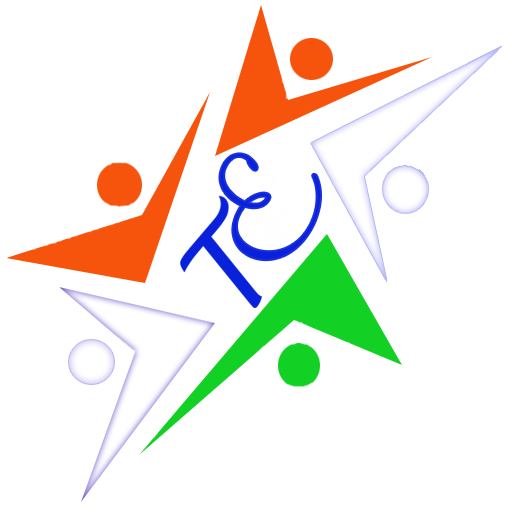How To Format A Pendrive Or Hard Disk using CMD
For Formatting a Pendrive, Hard disk , Memory card Or Any Storage Device You Will Follow Some Below Statments : Which clean your internal or external data. If you have any error related to formatting a ssd, Pendrive Or Other storage device You will comment on below for any issue and after 6 hours we give reply to you. So if you format a pendrive or ssd you erase all viruses and clean your storage devices .
then you get backup of your data in the storage device which you want to formatting the device using cmd ( Command Prompt) Read carefully all the statments :
In this tutorial, we will explain how to format a ssd or pendrive, any other type of storage device .using command prompt. you will use this method if the windows shows any type of error for formatting the storage device. So make sure before formatting the pendrive or proceed to follow the steps for format the ssd you get backup of all your data for preventing by data loss.
Follow The Given Statments
Follow All Steps For Formatting Ssd Or Pendrive :
Step 1 : Connect Device To Your System
Step 2: Open Command Prompt As Administrator (CMD)
If you want to open command prompt as run as administrator . first you click on start button and then type cmd after search do right click in cmd select th option Run As Administrator.
Step 3: Type diskpart (Without using space)
Type diskpart in command prompt after run. by diskpart you show how many storage device which were added to yor pc.
Step 4:Type List disk & Hit Enter
you will be able to type list disk after diskpart has run it take 3 or 5 seconds.
Step 5: Select the disk which you want to format
( You able to select by size )
Select your disk by see size of the disk you able to get decison easily. & Hit enter.
Step 6: Type clean
Type Clean for cleaning the device. this step deleted permanatly to all files or your data .
this command is final erase your data.
Step 7: Type “Create partition primary”
after type create partition primary hit enter this will take several seconds .by this your disk able to create partition.
Step 8: Type “format fs=ntfs quick”
After type “format fs=ntfs” hit enter for proceed next step and by this command you will finally
format your disk.
Step 9: Type “assign” For Assign the drive letter
For Assign the drive letter you will type “assign” . As shown in image and hit Enter..
After This You hit enter The assign process take several seconds and when it succesfuly do then your device is redy after formatting . your device is succesfuly format if you wil follow the same instructions if any problem realated to formatting you will ask Frequantly in description .
And if you show any type of error in formatting the ssd or pendrive then frequantly ask or paste error
in description then we will reply as soon as possible…..
( How To format usb drive in command prompt ) ( How to format USB in cmd Windows 7 )
(How to Format Pendrive Using CMD in windows 10) ( How to format courrpted usb using cmd)
( How to format write Protected pendrive in cmd )
By Techoedu….